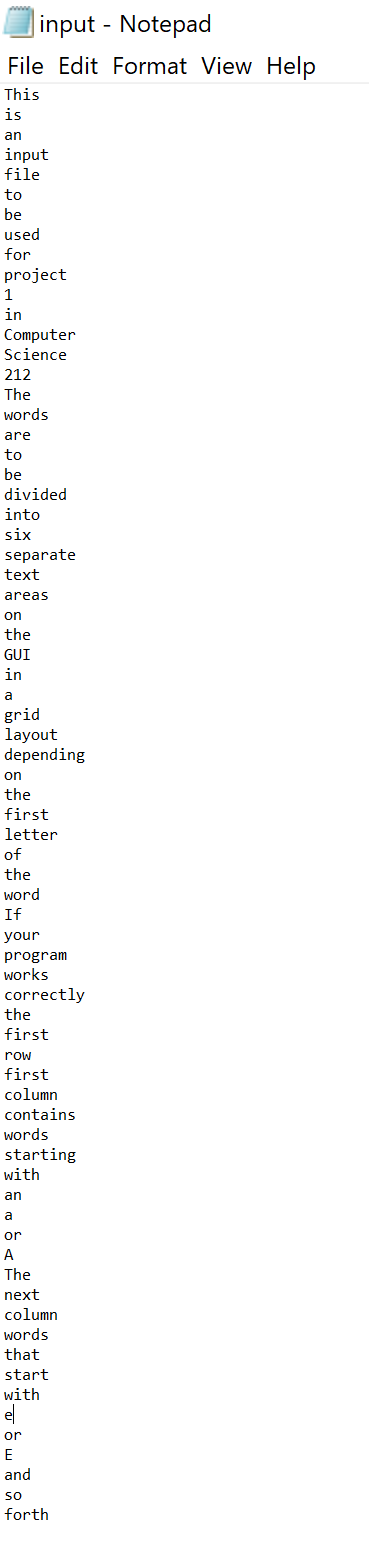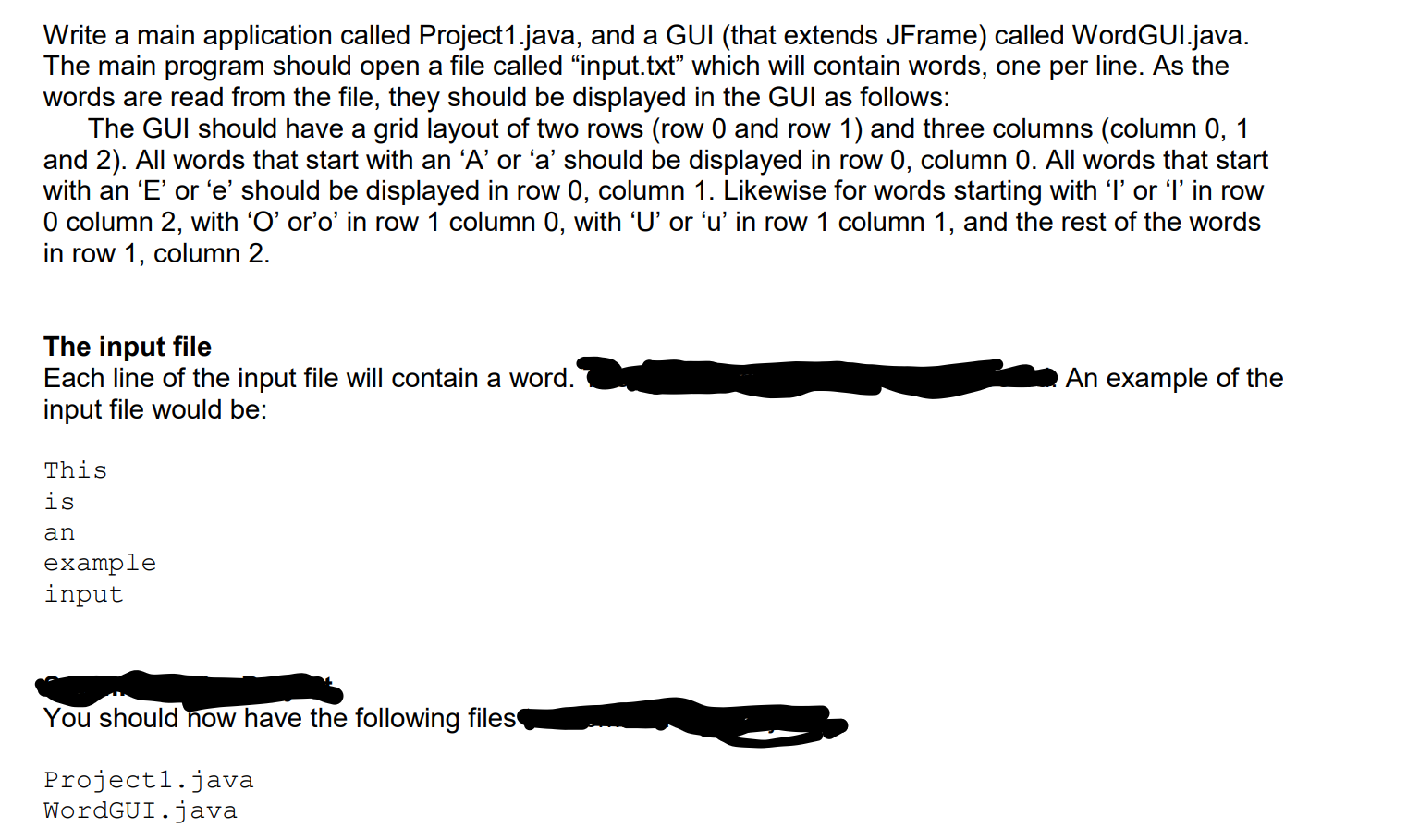PowerPoint_3G_Remodels
#PowerPoint3GRemodels
Project Description:
In the following project, you will format a presentation that describes backyard remodels.
Open the file named Student_PowerPoint_3G_Remodels.pptx. downloaded with this project.
Change the Colors for the presentation to Paper.
On Slide 1, format the background with the Stationery texture, and then change the Transparency to 30%.
Select Slides 2 through 4, and then apply a Solid fill to the background of the selected slides-in the fifth column, the third color.
On Slide 2, hide the background graphics.
On Slide 2, insert a Table with 2 columns and 4 rows. Apply table style Medium Style 3-Accent 1, and then type the information below in the inserted table.
Row 1, Col 1: Improvement Type; Col 2: Components
Row 2, Col 1: Outdoor Kitchen; Col2: Barbecue, sink, bar, covered patio
Row 3, Col 1: Swimming Pool; Col 2: Jacuzzi, pool, waterfall
Row 4, Col 1: Fire Pit; Col 2: Fire pit, seating area, gas lines
Change the Font Size of all of the table text to 28. Resize the table height to 5.8″, and then distribute the table rows. Align the table text so that it is centered horizontally and vertically within the cells.
In the table, change the Font Size of the first row of text to 32. Apply a Round style Cell Bevel to the first row. Note, depending on your version of PowerPoint, this may be called Circle.
On Slide 3, animate the picture using the Wipe entrance animation starting After Previous. Change the Duration to 01.00. Apply the Split entrance animation to the bulleted list placeholder, and then change the Effect Options to Vertical Out.
On Slide 4, insert a Clustered Column chart. In the worksheet, beginning in cell B1, type the following data.
In row 1, beginning in cell B1: Owner Installed, Contractor, Owner as Contractor
In row 2, beginning in cell A2: Patio, 8000, 12000, 9500
In row 3, beginning in cell A3: Bar, 3500, 5200, 4600
In row 4, beginning in cell A4: Infrastructure, 5000, 9750, 8100
In row 5, beginning in cell A5: Appliances, 3000, 4200, 3850
Apply Chart Style 8 to the chart, and then remove the Chart Title element. Apply the Wipe entrance animation to the chart and change the Effect Options to By Series.
On Slide 5, format the background using solid fill color Dark Green, Background 2 and hide the background graphics. (depending upon your version of Office, the color may be named Dark Green, Text 2). From your downloaded project files, insert the video p03G_Video1.mp4.
Change the Video Height to 5 and use the Align Center and Align Middle options to position the video. Apply the Simple Frame, Black video style.
On the Playback tab, change the Video Options to Start the video Automatically. Trim the video so that the End Time is 00:07 and then compress the media to Low Quality. (Mac users, the Compress Media feature is not available on a Mac).
On Slide 6, hide the background graphics, and then format the slide background by inserting a picture from your downloaded grader files-p03G_Backyard.jpg. Set the Transparency to 0%
Insert a Header & Footer on the Notes and Handouts. Include the Date and time updated automatically, the Page number, and a Footer with the text 3G_Remodels
Display the document properties. As the Tags, type backyard remodels